JavaScript Introduction
When building a website, the programming language used along with HTML & CSS is the JavaScript.
The HTML provides the basic structure to the web page, the CSS styles the visible HTML elements, and the JavaScript adds some functions to the webpage.
The functions can be client-side (runs on the user's browser) or the server-side (loading data from servers).
The JavaScript is easy to learn and is used worldwide in almost all of the web pages in the world.
The uses of JavaScript can be simple from changing content to processing data on the servers.
So, as a developer, we should know about this programming language.
Where to get ?
The JavaScript is pre-installed in the user's browser, either is is a smartphone or any laptop, computers etc.
We doesn't had to do any special thing for using JavaScript. We had to just learn the language for writing it, and we are good to go.
First JavaScript Example
We will start with a basic example of JavaScript, which will show a alert dialog (default from the browser) on the click of a button.
Example Explained
-
The
window.alert("")method of JavaScript shows the dialog. - The text inside the quotes will be shown in the dialog.
-
The
window.alert("")method is used in thebuttononclickattribute. -
The
buttononclickattribute is called whenever the mouse is clicked on the button.
What can JavaScript do ?
The JavaScript can be used for a lot of purposes from changing content to processing data. Here we will see some basic examples of what we can do with JavaScript.
JavaScript can Change HTML Content
The JavaScript can change the Content of any HTML element.
First we had to find the Element of which we had to change the content. The
most commonly used method of JavaScript is
document.getElementById(""). The document here
refers to the whole web page. The getElementById("ex") method
will find the element with id defined as "ex".
Example Explained
-
The
document.getElementById("ex")will find the element with id "ex". -
The
innerHTMLmethod of JavaScript is used to change the content of the Element. -
The
innerHTMLmethod is also readable i.e. if we doesn't provide a value to it, it will return the content already inside the HTML element.
JavaScript Can Change HTML Attribute Values
The JavaScript can change the attribute values of the HTML element.
First we had to find the Element of which we had to change the attribute
value. The most commonly used method of JavaScript
is document.getElementById("").
The document here refers to the whole web page.
The getElementById("ex") method will find the element
with id defined as "ex".
Example Explained
-
The
document.getElementById("ex")will find the element with id "ex" in the whole page. The id is unique within the whole web page i.e. no two or more element have the same id. -
The
srcmethod of JavaScript will change the element "src" to a new one. The "src" here is applied to the "img" element. -
The
srcmethod of JavaScript is also readable i.e. if we doesn't apply a new value to it, it will return the value already defined as "src" in the element.
JavaScript Can Change CSS Styles to HTML Element
The JavaScript can change the CSS Styles that is applied to an HTML Element. It is same as changing the attribute values, and all the CSS styles are defined in the style attribute.
The change in style attribute values will change the CSS Styles.
First we had to find the Element of which we had to change the CSS Styles. The
most commonly used method of JavaScript
is document.getElementById("").
The document here refers to the whole web page.
The getElementById("ex") method will find the element
with id defined as "ex".
Example Explained
-
The
document.getElementById("ex")will find the element with id defined as "ex" in the whole web page. The id is unique within the whole web page. -
The
stylemethod of JavaScript changes the value of the style attribute. -
The
fontSizemethod of JavaScript will change the font size of the element.
JavaScript Can Hide HTML Elements
The JavaScript can be used to hide HTML Elements. It is same as changing the
CSS Styles with JavaScript previously described. The
display:none; is used here with "CSS Styles property" for hiding
the HTML Elements.
First we had to find the Element of which we had to change the CSS Styles. The
most commonly used method of JavaScript
is document.getElementById("").
The document here refers to the whole web page.
The getElementById("ex") method will find the element
with id defined as "ex".
Example Explained
-
The
document.getElementById("ex")will find the element with id defined as "ex" in the whole web page. The id is unique within the whole web page. -
The
stylemethod of JavaScript changes the value of the style attribute. -
The
displaymethod of JavaScript will change the display property of the element to "none" i.e. hide the element.
JavaScript Can Show HTML Elements
The JavaScript can also be used to show hidden HTML Elements. It is same as
changing the
CSS Styles with JavaScript previously described. The
display:block; is used here with "CSS Styles property" for hiding
the HTML Elements.
- block : For block-level elements e.g. div, p etc.
- inline: For inline level elements e.g. span, i etc.
First we had to find the Element of which we had to change the CSS Styles. The
most commonly used method of JavaScript
is document.getElementById("").
The document here refers to the whole web page.
The getElementById("ex") method will find the element
with id defined as "ex".
Example Explained
-
The
document.getElementById("ex")will find the element with id defined as "ex" in the whole web page. The id is unique within the whole web page. -
The
stylemethod of JavaScript changes the value of the style attribute. -
The
displaymethod of JavaScript will change the display property of the element to "block" i.e. shows the hidden element.
Where to add JavaScript ?
In HTML, JavaScript is added between <script> and
</script> tags.
document.getElementById("ex").innerHTML = "My First JavaScript";
</script>
With new updates to JavaScript and the browser, the type attribute is no longer required, as "JavaScript" is the default language for writing scripts in HTML.
The JavaScript can also be added to the Web page from external sources. Below are the ways with which JavaScript can be added to HTML document.
Between <head> ... </head> element
Functions and Events in JavaScript
In JavaScript, the function is a block of JavaScript code, that
runs when called for i.e. when an event is occurred (clicking of a
button).
Below is the example of adding JavaScript code to the
<head> element.
The function is executed when an "event" is occurred (on the clicking of a
button).
Between <body> ... </body> element
Below is the example of adding JavaScript code to the
<body> element.
The function is executed when an "event" is occurred (on the clicking of a
button).
<body> element.
*Always add the JavaScript code which changes the behaviour, content etc. of the HTML element at the bottom of
<body> element as
shown in the below example i.e. the function changes the content of an HTML
element, so it is added to the end of
<body> element.This increases the page display speed, as script interpretation slows down the display, and also help in the proper working of the JavaScript code.
Inside the event attributes
The JavaScript code can also be added directly to the event attributes of any HTML element. Below is the example, where the script will be executed on the click of a button (Event Atrributes).
Adding JavaScript from External Sources
The JavaScript code is written in an external file as shown below, and the source url of it is added to the "src" attribute of the <script>.
External File : myScript.js
document.getElementById("ex").innerHTML = "Paragraph changed.";
}
Adding to HTML document
Features
- JavaScript files have the file extension .js.
- It is useful when the same code is used in multiple web pages. It reduces the time of code writing.
- We can place an external script reference in
<head>or<body>. It will behave exactly as the inline JavaScript code. - The external .js file cannot contain
<script>tags.
Advantages
- It separates HTML document and JavaScript code from each other. This makes us easy to read and maintain both.
- The External JavaScript code is cached on some browser i.e. if someone opens the webpage again, the previously loaded JavaScript code will be added to the web page, that as a result increases the page load speed.
- For adding multiple external script files to one page - use multiple script tags.
<script src="myScript2.js"></script>




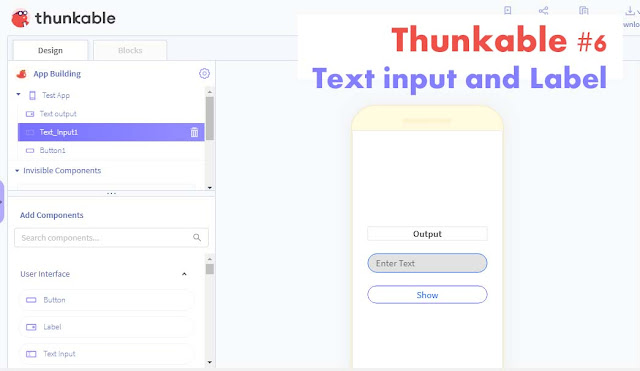

Comments
Post a Comment