CSS float Property
Example
Let an image float to the right:
float: right;
}
Definition and Usage
The float property specifies whether an element should float to the left, right, or not at all.
Note: Absolutely positioned elements ignore the float property!
Note: Elements next to a floating element will flow around it. To avoid this, use the clear property or the clearfix hack (see example at the bottom of this page).
| Default value: | none |
|---|---|
| Inherited: | no |
| Animatable: | no. |
| Version: | CSS1 |
| JavaScript syntax: | object.style.cssFloat="left" |
- Inherited : "Inherited = no" means that it cannot takes (inherit) it's value from it's parent element.
- object - object in javascript means the element on which
floatis applied. - Animatable - "Animatable = no" means that it cannot be animated with CSS
@keyframes.
Browser Support
The numbers in the table specify the first browser version that fully supports the property.
| Property | |||||
|---|---|---|---|---|---|
| float | 1.0 | 4.0 | 1.0 | 1.0 | 7.0 |
CSS Syntax
Property Values
| Value | Description | Demo |
|---|---|---|
| none | The element does not float, (will be displayed just where it occurs in the text). This is default | |
| left | The element floats to the left of its container | |
| right | The element floats the right of its container | |
| initial | Sets this property to its default value. | |
| inherit | Inherits this property from its parent element. |
More Examples
Example
Let an image float to the left:
float: left;
}
Example
Let image be displayed just where it occurs in the text (float: none):
float: none;
}
Example
Let the first letter of a paragraph float to the left and style the letter:
float: left;
width: 0.7em;
font-size: 400%;
font-family: algerian, courier;
line-height: 80%;
}
Example
Use float with a list of hyperlinks to create a horizontal menu:
ul {
list-style-type: none;
margin: 0;
padding: 0;
overflow: hidden;
background-color: #333;
}
li {
float: left;
}
li a {
display: inline-block;
color: white;
text-align: center;
padding: 14px 16px;
text-decoration: none;
}
li a:hover {
background-color: #0054ff;
}
Example
Use float to create a homepage with a header, footer, left content and main content:
background-color: grey;
color: white;
padding: 15px;
}
.column {
float: left;
padding: 15px;
}
.clearfix::after {
content: "";
clear: both;
display: table;
}
.menu {width: 25%;}
.content {width: 75%;}
Example
Do not allow floating elements on the left or the right side of a specified <p> element:
float: left;
}
p.clear {
clear: both;
}
Example
If a floating element is taller than the containing element, it will overflow outside its container. It is possible to fix this with the "clearfix hack":
content: "";
clear: both;
display: table;
}



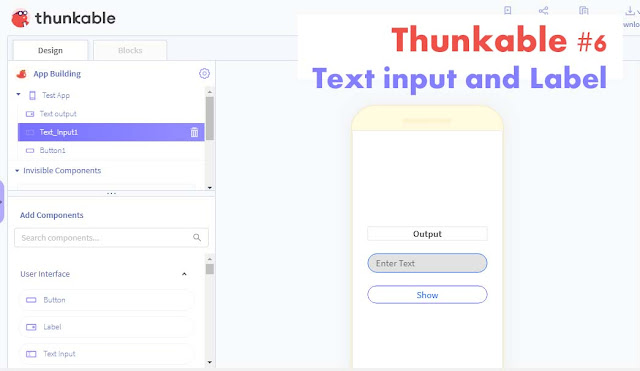

Comments
Post a Comment